Learn how to connect smart home devices to WiFi. Follow simple steps to link your gadgets for easy control, better security, and faster performance.
I remember the first time I tried to set up a smart bulb. Let’s just say it ended with me sitting in the dark, glaring at my phone, wondering if the bulb was secretly laughing at me. Here’s the thing. Once you learn how smart devices connect to WiFi, it feels much easier. The process becomes simple and even enjoyable.

In this guide, I’ll walk you through:
- Why WiFi is the backbone of your smart home.
- How to Prepare Your Network Before Adding Devices.
- A step-by-step process for connecting popular gadgets.
- How to solve those “Why won’t this thing connect?” moments.
- Tips for keeping your network secure and reliable.
- Answers to common questions people have.
- Pro-level strategies for advanced setups
So, let’s get your coffee maker brewing at 7 AM and your lights turning off automatically when you forget.
Why WiFi Matters in a Connected Home

The Backbone of Automation
WiFi is the foundation of modern home automation. It allows appliances like security cameras, thermostats, and voice assistants to send and receive information in real time. When you tap an app to lock your door or ask your speaker to dim the lights, it’s your WiFi that makes the magic happen.
How to Connect Smart Home Devices to WiFi vs. Other Wireless Options
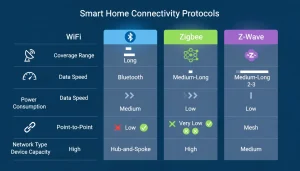
Some gadgets rely on Bluetooth, Zigbee, or Z-Wave. While these alternatives work, they often require hubs or have range limitations. WiFi is more flexible because it connects directly to your existing router, making setup easier and more accessible.
Why a Strong Internet Is Essential
Think of WiFi as the highway for your devices. If the road is smooth and wide, traffic flows without delay. But if it’s narrow or full of potholes, you’ll deal with lag, disconnections, and frustration. Ensuring your internet connection is strong and stable is the first step toward a hassle-free setup.
Getting Your WiFi Ready for How to Connect Smart Home Devices
Before adding smart gadgets, take a moment to check your internet setup. A few small adjustments now can save hours of frustration later. I like to make sure the network itself can handle the load. Here’s what I check:

-
- Internet speed—A minimum of 25 Mbps works for a few devices. However, if you’re planning a full-blown smart home, higher speeds (100 Mbps or higher) keep things running smoothly.
- Router placement—Stick it in the center of your home, not buried behind the TV or in a closet. Walls and appliances are WiFi’s worst enemies.
- Frequency band—Many smart devices prefer the 2.4 GHz band. If your router uses both 2.4 GHz and 5 GHz, make sure you know how to switch between them.
- Network name and password—keep them simple and unique. If your password looks like a keyboard fell asleep (e.g., Ajx_89!$#pq@), you’ll be retyping it 20 times.
- Secure Your Connection
Hackers love unsecured IoT devices. Protect your home by:

Using WPA2 or WPA3 encryption. Creating strong, unique passwords. Disable default login details.
I sometimes recommend creating a separate network just for smart devices. That way, if you invite friends over, they can connect to your guest WiFi without messing with your smart home setup.
Step-by-Step: How to Connect Smart Home Devices to WiFi

While every brand has its quirks, the process for pairing is usually similar. Here’s a general method you can follow:
- Power up the device. Plug it in or install batteries.
- Download the companion app. Most products come with their own software.
- Open setup mode. Many gadgets use a flashing light to indicate readiness.
- Choose your WiFi network. Make sure you select the correct band.
- Enter your password. Double-check for typos.
- Test the connection. Try a command to confirm it’s working.
Example: Connecting a Smart Plug
- Plug it into an outlet.
- Open the app (like Kasa or TP-Link).
- Select “Add Device.”
- Follow the on-screen instructions to connect to your home network.
- Test by turning a lamp on and off from your phone.
Example: Connecting a Smart Bulb
- Screw the bulb into a socket.
- Open the manufacturer’s app.
- Put the bulb into pairing mode (often by switching it on and off several times).
- Select your network, enter credentials, and finish setup.
Troubleshooting How to Connect Smart Home Devices to WiFi Issues
Of course, things do not always go perfectly. Here are the problems I face most often and how I fix them.
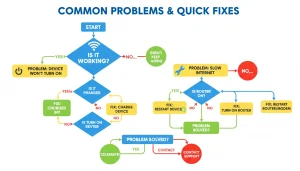
- Device won’t show up in the app → Make sure Bluetooth is enabled on your phone. Many apps use it during setup.
- Wrong frequency → If the device only supports 2.4 GHz and you’re on 5 GHz, it won’t connect. Switch your phone temporarily to 2.4 GHz.
- Weak signal: Add a WiFi extender or mesh system if your device is far from the router.
- Password errors→Double-check capitalization. I once spent 15 minutes yelling at a smart bulb before realizing I mistyped one letter.
- App crashes → Restart your phone. Sometimes the old “turn it off and on again” trick really does work.
- Router security settings → Disable MAC filtering temporarily if it blocks new devices.
Keeping Your Smart Home WiFi Reliable
Once you’ve connected a few devices, you’ll notice your network working harder. Here’s how I keep things running smoothly:

- Mesh WiFi systems—these are lifesavers for larger homes. They eliminate dead zones and keep every room covered.
- Router updates—Yes, your router has software too. Check for updates every few months.
- Device limits—Some routers struggle with too many connections. If you’re approaching 30+ smart devices, consider upgrading your router.
- Regular speed tests—I run quick tests after adding new gadgets to make sure performance doesn’t dip.
- Consider a dedicated IoT network—some routers allow you to separate gadgets from laptops and phones for better security and speed.
Security Tips for Connecting Smart Devices
I love convenience, but I don’t want to hand hackers the keys to my home. Here’s how I keep my network safe:

- Use unique, strong passwords for your router and smart devices. Don’t reuse the same one across multiple apps.
- Enable two-factor authentication where possible.
- Keep your apps and devices updated. Those updates often patch security gaps.
- Create a separate IoT network so your fridge isn’t connected to your work laptop.
Daily Life with WiFi-Connected Devices
Once everything’s connected, the fun begins. I set up automations that make mornings smoother, evenings cozier, and security tighter.

- My lights turn on softly at 6:30 AM. No more stumbling around like a zombie.
- My smart thermostat lowers the temperature when I leave the house. Saves energy without me having to think about it.
- My doorbell camera lets me see if it’s the delivery driver or just another wandering cat.
- On weekends, I tell my smart speaker it’s “movie night,” and the lights dim while the TV fires up.
Want more ideas? I wrote about using “Are Smart Home Devices Secure?” to set up routines and automations that fit your lifestyle
Frequently Asked Questions
- Can all smart devices connect to WiFi?
Most do, but some use Zigbee, Thread, or Bluetooth. Check the box before you buy. - Do I need 2.4 GHz or 5 GHz?
Most devices prefer 2.4 GHz. It travels farther, though it’s slightly slower. - What if my device keeps disconnecting?
Try moving it closer to the router or adding a mesh node. - How many devices can I connect?
That depends on your router. Some handle 20–30, while higher-end models support 100+. - Do smart devices slow down WiFi?
Not usually. They send small amounts of data. But streaming cameras or multiple video feeds can use a lot of bandwidth.
Advanced Tips for Tech Enthusiasts
If you’re building a large-scale connected home, go beyond the basics:
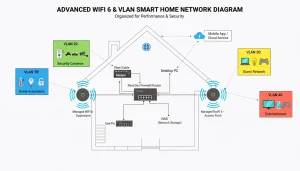
- Upgrade to WiFi 6 or WiFi 6E. These standards handle more devices with less interference.
- Use VLANs (virtual LANs). Create separate virtual networks to isolate IoT devices from personal computers.
- Automate routines. Platforms like IFTTT or Home Assistant let you create custom triggers.
- Monitor bandwidth. Identify which gadgets use the most data and adjust accordingly.
Real-Life Examples
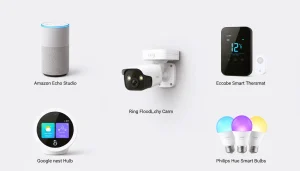
- Voice Assistants: Amazon Echo and Google Nest often require reboots during setup. Keep them close to your router during installation.
- Smart Cameras: Brands like Ring or Arlo need strong upload speeds. Place them where the WiFi is stable.
- Thermostats: Devices such as Ecobee and Honeywell sometimes disconnect if the WiFi names or passwords change. Always update your network details.
- Lighting Systems: Philips Hue bulbs are easy to set up, but the bridge should be connected directly to your router for best performance.
Smart Home Device Wireless connections don’t need to be complicated. Once your WiFi is strong and ready, adding devices is straightforward. And trust me, the moment you walk into a room and the lights turn on automatically, you’ll wonder how you ever lived without it.
So grab that smart bulb, thermostat, or speaker, and give it a try. Just don’t forget your WiFi password. because no amount of automation can save you from that mistake.
Remember, it’s not just about plugging things in—it’s about creating a reliable, secure, and future-proof network that supports your lifestyle. Take the time to optimize now, and your home will reward you with comfort, efficiency, and peace of mind for years to come.


